Learn How To Run LinkedIn Ads Like a Pro
Table of Contents
Let’s face it, LinkedIn is not just a platform for scrolling through professional profiles and connecting with colleagues. It’s a goldmine of opportunities to reach your target audience and generate quality leads.
While it has long been seen as a hub for B2B marketing, did you know that LinkedIn is also a powerful tool for B2C marketing?
That’s right! With over 930 million users worldwide, LinkedIn offers a vast and diverse audience that extends beyond the professional realm. LinkedIn provides a unique opportunity to tap into a highly engaged audience who are not only seeking professional opportunities but also interested in personal development and lifestyle.
And with that let’s get started with learning how to run LinkedIn ads.
LinkedIn Ad Types
There are 4 LinkedIn Ad types.
1. Dynamic Ads:
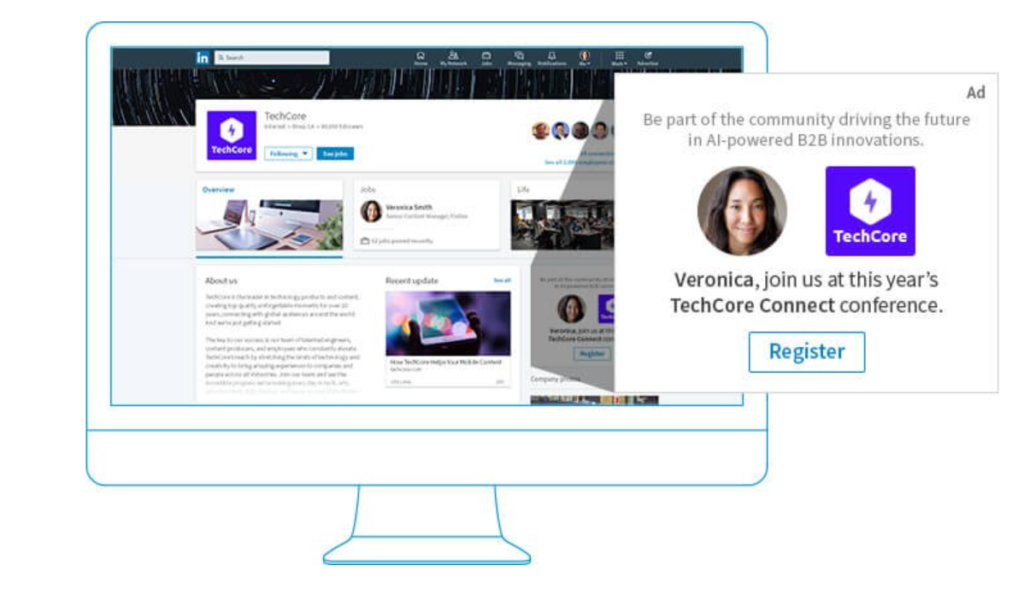
Dynamic ads are highly personalized ads that show up on the right side of the feed on desktops. These display a LinkedIn user’s profile picture, name directly, and employer in the ad.
These are suitable for building brand awareness, driving engagement, and increasing conversions.
2. Sponsored Message / Sponsored InMail:
These types of ads directly show up in your audiences’ inboxes. This is similar to WhatsApp ads in terms of delivery. You can personalize your ad copy to a higher degree based on the people you are sending the ad to.
As a result, these types of ads are perfect for driving conversions, nurturing leads, and initiating conversations.
*You should keep in mind that there is a limit to the number of sponsored messages your audience can receive per month.
3. Sponsored Content / Native Ads:

These types of ads show up on the feed on both mobile and desktop. These look like regular posts in the feed, except they are labeled as promoted.
Sponsored Content is great for increasing brand awareness, driving website traffic, and generating engagement. Subsequently, formats under this ad type include carousel ads, single image ads, and video ads.
4. Text Ads:
Text Ads are simple, text-based ads that appear in the right-hand column or top banner of LinkedIn pages. They are cost-effective and easy to create.
While they may have limited visual impact, they can be highly targeted based on location, industry, job title, and other parameters. And so, these are good options if you are looking to generate leads with a professional demographic. Text Ads also work well for event promotion and driving traffic to specific landing pages.
LinkedIn Ad Formats
There are 10 LinkedIn Ad formats you can choose from. However, the type available to you will depend on the goal you set in your LinkedIn campaign. We will talk more about this later in the blog.
1. Carousel Ads:
With LinkedIn Carousel Ads you can showcase multiple images or videos in a single ad. Each slide can have its own headline and destination URL. They are engaging and effective for storytelling, highlighting different product features, or showcasing a series of visuals to capture your audience’s attention.
Goals where you can select this format – brand awareness, website visits, increasing engagement, website conversions, and lead generation.
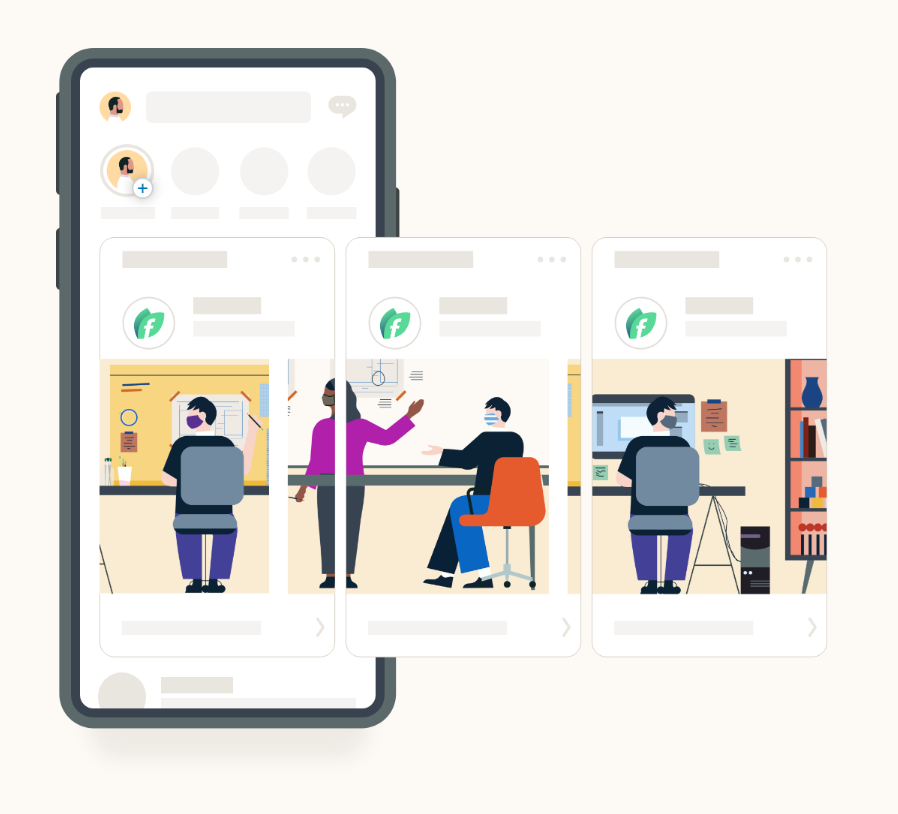
2. Conversation Ads:
Conversation Ads are designed to let your audience pick what path they like the most.
Goals where you can select this format – brand awareness, website visits, increasing engagement, website conversions, and lead generation.
3. Follower Ads:
Follower Ads aim to grow your LinkedIn Page following. They appear in users’ feeds and invite them to follow your company page with a single click.
Follower Ads help expand your audience and increase brand visibility, allowing you to connect with potential customers, employees, or industry professionals.
Goals where you can select this format – brand awareness, website visits, and increasing engagement.

4. Spotlight Ads:
LinkedIn Spotlight Ads allow you to feature your company or product in a large, visually impactful ad unit. They include a customizable background image, headline, and description.
Spotlight Ads help create brand awareness, highlight key offerings, and make a lasting impression on your target audience.
Goals where you can select this format – brand awareness, website visits, increasing engagement, lead generation, and job applications.

5. Job Ads:
Job Ads on LinkedIn enable you to promote job openings and reach a qualified talent pool. You can target specific locations, industries, or job titles, ensuring your job listings are seen by relevant professionals actively seeking new opportunities.
These types of ads usually have a higher conversion rate as they use employee networks and block your competitors’ ads from showing up on your employees’ profiles.
Goals where you can select this format – Job applications and website visits.
6. Lead Gen Ads:
Lead Gen Ads are designed to capture valuable leads directly within LinkedIn. When users click on the ad, a pre-filled form pops up with their LinkedIn profile information, making it easy for them to share their details.
Goals where you can select this format – lead generation.
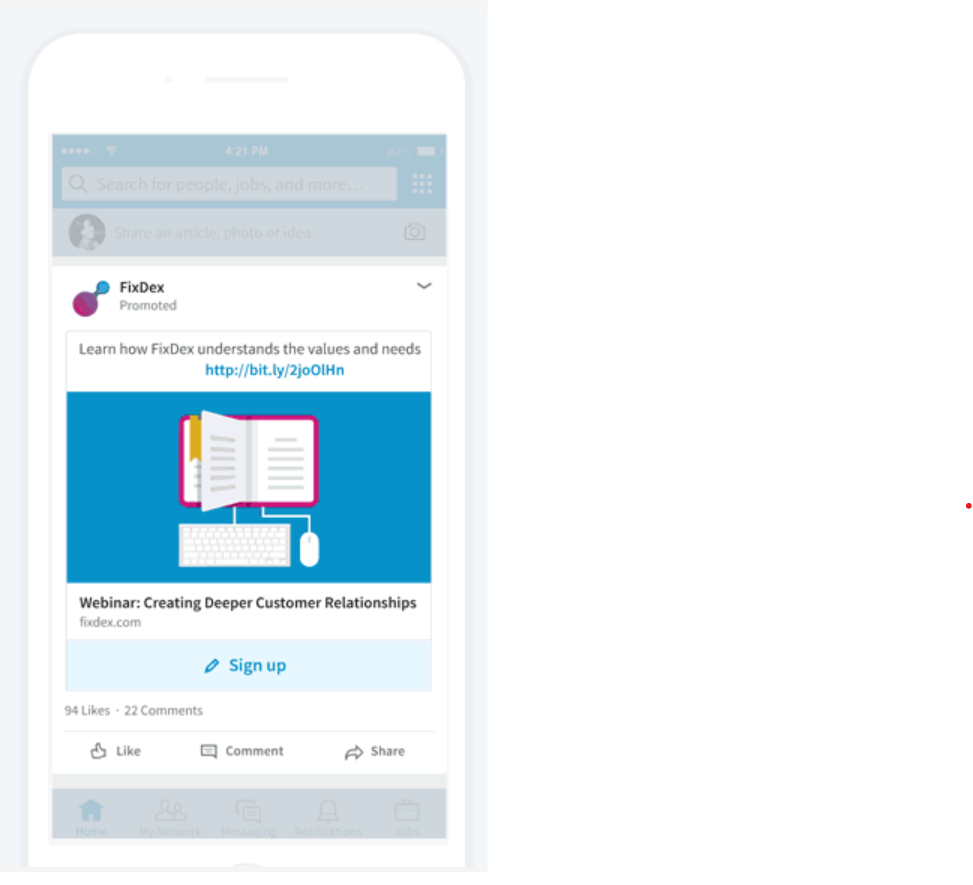
7. Message Ads:
As discussed before, message ads allow you to send personalized messages directly to the LinkedIn inboxes of your target audience.
This direct approach fosters one-on-one conversations, making it ideal for relationship-building, customer nurturing, and driving specific actions like event registrations or content downloads.
Goals where you can select this format – Website visits, website conversions, and lead generation.
8. Single Image Ads:
Single Image Ads display a single static image along with a headline, description, and a call-to-action button. Single Image Ads are easy to create and can be used for various objectives, including brand awareness, driving website traffic, or promoting specific offerings.
These ads are not as personalized but can help you reach a larger audience and create brand awareness.
Goals where you can select this format – brand awareness, website visits, engagement, website conversions, lead generation, and job applicants
9. Text Ads:
Text Ads are concise, text-based ads that appear in the right-hand column or top banner of LinkedIn pages. They are cost-effective and can be highly targeted based on job title, industry, or location.
Goals where you can select this format – brand awareness, website visits, and website conversions.
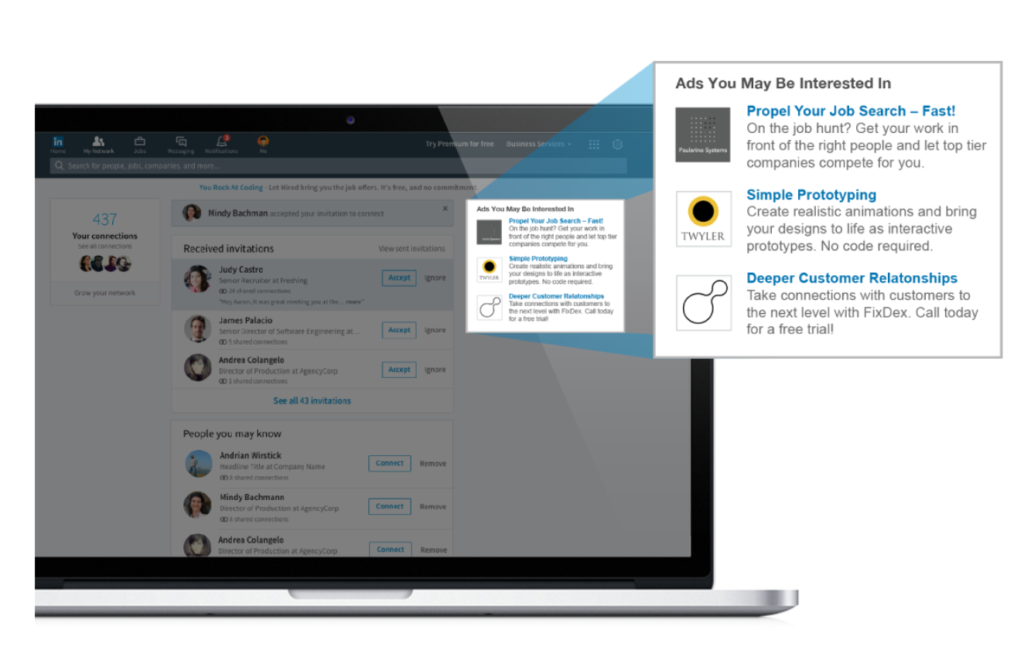
10. Video Ads:
LinkedIn Video Ads allow you to leverage the power of video to engage your audience. Video Ads can be used to tell compelling stories, demonstrate products, or share thought leadership content.
Videos can be up to 30 minutes long and auto play in users’ feeds, providing an engaging and immersive experience.
Goals where you can select this format – Getting video views.
Which Format is Available Under Which Goal?
| Group Objective | Available Formats |
| Brand Awareness | Single Image Carousel Video Text Spotlight Follower Document Conversation Event |
| Website Visits | Single Image Carousel Video Text Spotlight Message Conversation Event |
| Engagement | Single Image Carousel Video Follower Document Conversion Event |
| Video Views | Video |
| Lead Generation | Single Image Carousel Video Message Conversation Document |
| Website Conversion | Single Image Carousel Video Text Spotlight Message Conversation |
| Job Application | Jobs Single Image Spotlight |
LinkedIn Ad Sizes
Here are LinkedIn Ad sizes and other specs for all 10 formats.
1. Carousel Ads:
- Title of Ad: 225 characters max
- Text: 255 characters max, but to avoid shortening on mobiles keep it within 150 characters.
- Slides in the carousel: 2 to 10
- File size: 10 MB max
- Image Dimension: 6012 x 6012px max
- Media Formats: JPG, PNG, GIF if non animated
- Headline for each slide: 2 lines max
- Character limit: 45
- URL: 30 characters max
2. Conversation Ads:
- Title of Ad: 225 characters max
- Banner Creative (only for desktops and optional): 300 x 250px max, file type can be JPEG or PNG.
- Custom Footer and Terms & Conditions: 2,500 characters max
- Introductory Message: 500 characters max
- Image Dimension: 250 x 250px max, file type can be JPEG or PNG
- CTA Text: 25 characters max
- CTA Buttons: 5 buttons max
- Message Text: 500 characters max
3. Follower Ads:
- Title of Ad: 50 characters max
- Ad Text: 70 characters max
- Company Name: 25 characters max
- Image Dimension: 100 x 100px max
- Media Formats: JPG or PNG
4. Spotlight Ads:
- Title of Ad: 50 characters max
- Ad Text: 70 characters max
- Company Name: 25 characters max
- Image Dimension: 100 x 100px max
- Media Formats: JPG or PNG
- CTA: 18 characters max
- Custom Background (optional): Exactly 300 x 250px and 2MB or less
5. Job Ads:
- Company Name: 25 characters max
- Company Logo: 100 x 100px recommended
- Ad Headline: 70 characters max
- CTA: 44 characters max
6. Lead Gen Ads:
- Form Name: 256 characters max
- Form Headline: 60 characters max
- Details: 70 characters to avoid shortening otherwise 160 characters max
- Privacy Policy: 200 characters max, optional
7. Message Ads:
- Message Subject: 60 characters max
- Message Text: 1,500 characters max
- Banner Creative: JPG, PNG, GIF if non animated
- Banner Size: 300 x 250px
- CTA Text: 20 characters max
- Custom Terms & Conditions: 2,500 characters max
8. Single Image Ads:
- Title of Ad: 225 characters max
- Introduction: 150 characters max
- URL: 2000 characters max
- Image File: JPG, PNG, or GIF, file size can be 5MB max
- Image Size: 7680 x 7680px
- Ad Headline: 70 characters to avoid shortening otherwise 200 characters max
- Ad Description: 100 characters to avoid shortening otherwise 300 characters max
9. Text Ads:
- Image File: JPG, PNG, file size can 2MB max
- Image Size: 100 x 100px
- Ad Headline: 25 characters max
- Ad Description: 75 characters max
10. Video Ads:
- Title of Ad: 225 characters max
- Introductory Message: 600 characters max
- Video Length: 3 seconds to 30 minutes
- File Size: 75KB to 200MB
- Frame Rate: 30 frames per second max
- Video Width: 640 to 1920px
- Video Height: 360 to 1920px
- Aspect Ratio: 1.778 to 0.5652
Bookmark this page so that you can refer to LinkedIn Ad sizes easily.
How to Run LinkedIn Ads?
You can find an in-depth video guide on how to use LinkedIn Campaign Manager here.
Here’s the outline of the process of running a LinkedIn ad.
Step 1: Create an Ad account
Go to linkedin.com/ads and click “create ad.”
Choose an account name, select your currency, and associate your account with a LinkedIn Business Page that you manage.
Keep in mind, to link to a business page you need to be the admin of that page.
After that click agree and create account.
Step 2: Create a campaign
To start creating your ads, you need to first create a campaign.
For this, click on the campaign tab, and then click create campaign.
Then enter the campaign name and select an objective.
(P.S. If your campaign creation page does not have the option to select an objective, try switching to advanced. You can do so by clicking the advanced button right next to “Step 1: Select Campaign Group”)
Step 3: Select your Audience and Ad Format
The next step is to select and narrow your audience.
After that select an Ad type. You can choose from a carousel, conversion, follower, spotlight, job, lead gen, message, single image, text, and video ads. However, the options available to you for a particular campaign will depend on the objective you selected as part of step 2.
Step 4: Start building your ad
When building your LinkedIn ad you can fill in details on the left-hand side and see a preview on the right.
Once you are satisfied with the preview, click create at the bottom right.
Step 5: Enter payment information
To start running your ad you need to enter your payment information.
LinkedIn uses an auction system to spend on every ad. LinkedIn considers the budget you set and the ad’s relevancy score (based on how likely a viewer is to respond to the ad in question.) to determine the winner and payment. The auction runs automatically in the background, ensuring viewers see relevant ads.
Another thing you should know about LinkedIn ad auction is that is a second-price auction system. This means that you only pay just enough more than what the second highest bidder had bid and not your winning bid.
Step 6: Check Your performance
The last step in running your ad campaign is checking your performance. You can find your performance report on your dashboard.
Hope you found this post helpful.
You may also be interested in:
